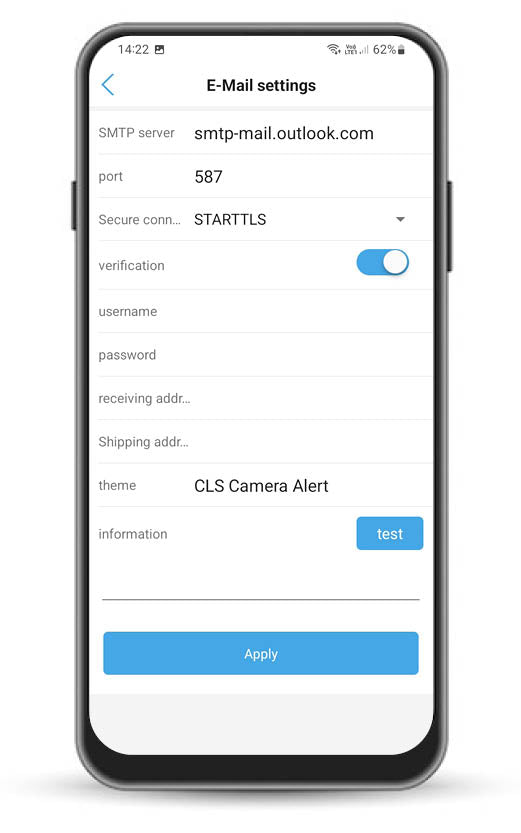Camera Email Notification Setup.
You've got a security camera you want to make sure you're getting alerts sent to the right places.
Before setting up email alerts you should know that they can quickly fill up your inbox storage.
Step 1.
Set up an outlook account use in the app.
Emails will still be sent to the personal email of your choice.
Step 2.
Head over to the Camhipro app and select the camera you want to send email notifications.
Go to the camera settings.
Tap alarm management and notifications.
Scroll down to the bottom of the screen.
Toggle on 'Alarm capture sent to Email'.
Tap 'Configure Email'.
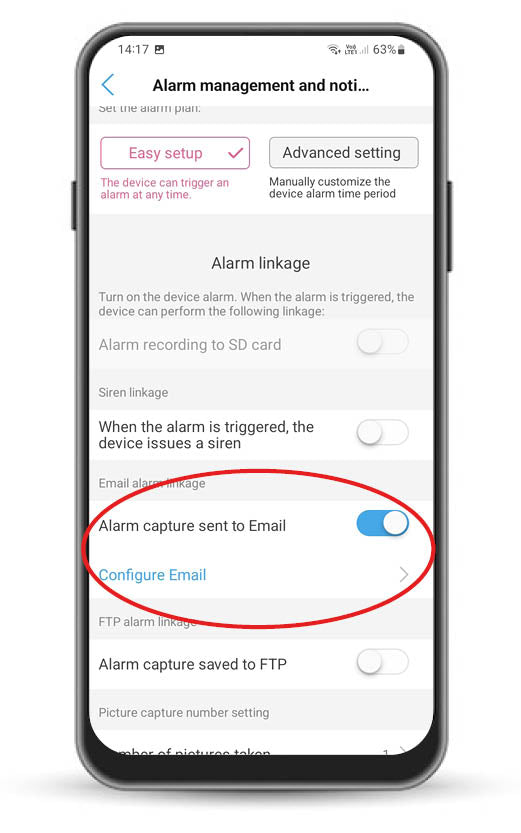
Step 3.
Enter the following:
(note Android and IOS have different names but the order is the same)
SMTP Server: smtp-mail.outlook.com
Port: 587
Secure connection: STARTTLS
verification: On
username: (email address created in Step 1)
password: (password created in Step 1)
receiving address: (the inbox you want to send alerts to)
Shipping address: (email address created in Step 1)
theme: (The subject line of the email)
PRESS APPLY
Sometimes testing returns a failed result.
If you've entered the info above correctly everything will be working.